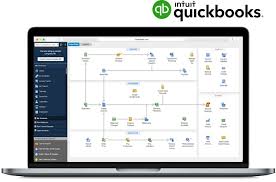QuickBooks Lesson 1 – The Basics
QuickBooks Lesson 1 – The Basics
Accountant in Miami Introducing QuickBooks Lesson 1
Finding information to help you get started, 13 Managing your open windows
- Using the menu bar
- Using the icon bar
- Using the navigation bar
- Making the Home page your starting point
- Using the workflow diagram
- Making the Home page work for you
QuickBooks Lesson you need to know
- Your chart of accounts
- About assets, liabilities, and equity
- Assets
- Liabilities
- Equity
QuickBooks Lesson – Topics
- Cash versus accrual bookkeeping
- Cash basis
- Accrual basis
- How your bookkeeping method affects QuickBooks
- Measuring business profitability
- The balance sheet
The profit and loss statement - The statement of cash flows
- Looking at the journal entries for transactions
- Exiting QuickBooks
Moving between company files
QuickBooks Lesson objectives
- To gain an overview of the course and the topics to be covered
- To know how QuickBooks works and how you can get around in QuickBooks
- To learn common business terms used by QuickBooks
- To see how to exit QuickBooks
This course by Accounting Miami CPA is an introduction to QuickBooks. Its main objective is to introduce you to the basic features in QuickBooks and give you an opportunity for hands-on practice. You’ll learn about the types of information you need to track in your business, and you’ll see how to enter that information and track it in QuickBooks. By the time you complete the course, you’ll have a good idea of all that QuickBooks offers, you’ll be familiar with the most common tasks, and you’ll know where to find information about more advanced features.
Accountant in Miami Introduces QuickBooks
Although most small business owners are worried about revenue, running a business involves a lot of other tasks. Depending on the type of business, you need to invoice customers, record payments from customers, pay your own bills to outside vendors, manage inventory, and analyze your financial data to see where you need to focus your next efforts. QuickBooks is a tool you can use to automate the tasks you’re already performing as a business owner or to set up a new business.
When you’re working in QuickBooks, you’ll spend most of your time using a form, a list, or a register. Since these are so basic to QuickBooks, we’re going to spend a few minutes introducing them.
Using forms
You record most of your daily business transactions on a QuickBooks form, which looks just like a paper form. Here’s an example of the form you use when you want to record a bill from and write a check to one of your vendors.
The form is intuitive—you already know how to fill out a form. But after you provide the information on a QuickBooks form, QuickBooks does the accounting for you in the background. For example, when you record a bill and then write a check (using the Pay Bills window) to pay for the business expense, QuickBooks enters transactions in your accounts payable register to show the expense you incurred and the payment you made. (Accounts payable is the money owed by your business to vendors.) It also records the check-in your checking account, keeping your records up to date, and providing a running balance of what you owe at any time.
Using lists
The list is another basic QuickBooks feature. You fill out most QuickBooks forms by selecting entries from a list.
QuickBooks has lists where you can store information about customers, vendors, employees, items or services you sell, and so on. Lists save you time and help you enter information consistently and correctly.
When you’re filling out an invoice form and you select a customer name from the Customer: Job list, QuickBooks not only fills in the name but also fills in the address, the payment terms, and the customer’s sales tax, based on the information previously entered about that customer.
Here’s an example of the Customers & Jobs list in the Customer Center.
QuickBooks lets you complete a variety of activities from lists, using the menu buttons located at the top of each list. For example, to fill out an invoice for a customer, first, select the customer from the Customers & Jobs list, and then choose Invoices from the New Transactions menu buttons.
Using registers
In addition to forms and lists, you’ll also work with registers in QuickBooks. Just as you use your paper checkbook register to see a record of all the transactions in your checking account—checks you’ve written, other withdrawals you’ve made from your account, and deposits—a QuickBooks register contains a record of all the activity in one account. Almost every QuickBooks account has its own register.
Accountants in Miami example of the register for an accounts receivable account.
The register shows information about invoices written to customers—the date of the invoice, the date it’s due, the name of the customer, and the amount. It also shows payments you’ve received against your invoices. The right column of the register gives you a running balance of all your accounts receivable, so you always know how much you’re owed.
Accounting in Miami Getting around in QuickBooks
QuickBooks maximizes your workspace and gives you quick access to the features and reports that you use most. In this section you’ll learn how to do the following:
- Find information to help you get started using QuickBooks
- Manage your open windows
- Compare windows side by side
- Customize navigation features
Download lesson….click link below
QuickBooks Lesson 1 – The Basics
Welcome to the Gutenberg Editor
The goal of this new editor is to make adding rich content to WordPress simple and enjoyable. This whole post is composed of pieces of content—somewhat similar to LEGO bricks—that you can move around and interact with. Move your cursor around and you’ll notice the different blocks light up with outlines and arrows. Press the
How to Increase Profit Margins Through Virtual CFO Services
How to Increase Profit Margins Through Virtual CFO Services

Great Accounting Firms Share These 10 Traits
Great Accounting Firms Share These 10 Traits which has gone far beyond the paper-pushing days and now involves acting as a virtual CFO

Tax Accountant in Miami Cope with IRS Tax Season Delay
Tax Accountant said IRS delays start of tax season for individual returns would be postponed until February 17 with some as late as March

Miami Accountants Philosophy of Up or Out
Its up or out for Miami Accountants firms are faced with the dilemma of keeping long-term managers that are not ready to be equity partners or let them go.

Contadores en Miami Explican Auditorías del IRS
Contadores en Miami, Gustavo A Viera CPA, explica los pasos de una auditoría, desde la notificación de la auditoría hasta el cierre de la misma
Home » Blog » Accountants in Miami » QuickBooks Lesson 1 – The Basics